|
Recently clients have been asking about online privacy and security. Although they are related, they are not the same issue. We’ll address these two concerns one at a time. This article is part one of a series. First we’ll look at online privacy. Our next newsletter will address online security. We’ll begin by saying that online privacy is not an absolute guarantee. Even if you take steps to guard against online tracking of your browsing and online shopping habits, you still may be traced by the location of your computer on the internet (your IP address). That being said, let's look at how private browsing windows can camouflage your online trail. Use a Private Browsing WindowToday’s browsers give you the option of private browsing. Chrome calls it an “Incognito Window,” while Safari and Firefox refer to it as a “Private Window.” Microsoft Edge calls it InPrivate Browsing. Private browsing mode generates a fresh, temporary set of “cookies” which makes you appear like a new user to web sites, and deletes the cookies and history of the session when you close the private window. In other words, companies can't connect the dots between where you browsed in private mode, and where you browse normally. A private browser window does not protect the transmission of your data. Here's how to open a private browsing window. If you're on a PC, using Chrome, Firefox, or Edge, simply scroll up to the three line icon at the top right of your screen, and choose the private browsing option. (See the photo above.) If you're on a Mac using Safari, Firefox, or Chrome, go to the File Menu at the upper left of the menu, and choose Private Window or Incognito Window. Private browsing also hides all evidence of sites you’ve visited from other users of the computer. Before you start chuckling over what sites, a common use of private browsing is when you’re browsing for a gift for a loved one, and you want it to remain a surprise. Facebook and PrivacyPrivate browsing is tricky business when using Facebook. The New York Times lists 98 personal data points that Facebook uses to target ads to you. To read the article, click here. Regarding private browsing and Facebook: When you are logging into Facebook, even from a private browsing session, Facebook will combine the action you take in a private browse session with the action you’ve taken in other browsing sessions. If you don’t want Facebook to show you ads based on your web browsing, you’re better off changing your settings here. https://www.facebook.com/settings?tab=ads&view. Logging into Facebook in a private browser session doesn’t really safeguard your privacy. However, your privacy is better protected from Facebook when you use a private session for browsing websites you don’t want Facebook to know about. Try Private SearchingAnother option for increased privacy is Netherlands-based StartPage, billed as the world’s most private search engine. Use it as you would use Google, and feel secure that it does not record IP addresses or track your searches. Check it out by clicking here.
For many users, private browsing is all you’ll need for privacy. Unless you're one of those folks who doesn't like the notion that when you shop online other sites know where you’ve been and send you a raft of annoying ads. You can opt out of seeing this ads if they creep you out. Google gives you step-by-step instructions to hide their ads. Click here for more information. One more step you might take is Ad Block. This is a plugin for Chrome or Safari that blocks annoying ads, malware, and tracking. Click here to learn more about Ad Block. Next issue we’ll take a look at online security. Until then, safe browsing to you! |
AuthorJensen Gelfond is the Founder of Asheville Digital Lifestyle. He helps people use their technology more effectively and joyfully. Categories
All
|

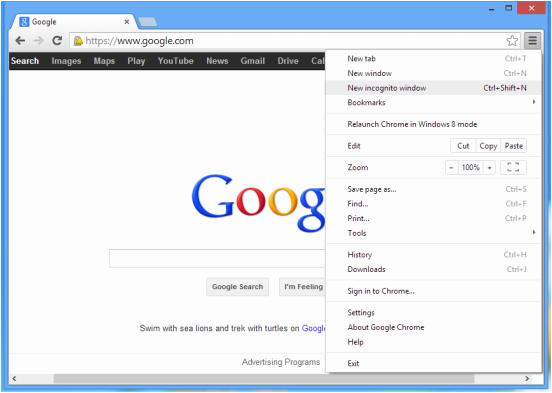
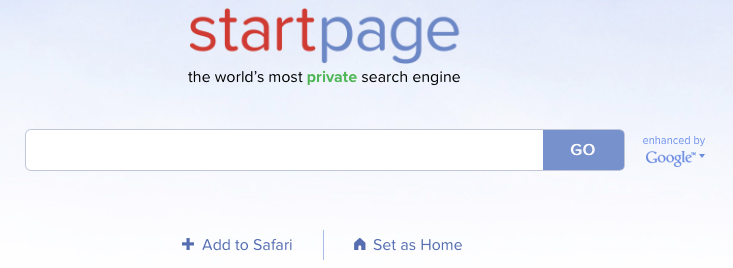

 RSS Feed
RSS Feed