|
We've noticed that some companies are simply better at customer service than others. Here's a space for them.
Kudos Apple provides straightforward support for customers (even those who don't pay for an extended warranty) via their AppleCare support line. While there's never a guarantee of getting great support from a company as large as Apple, they typically do a good job of answering basic questions, providing tutorials, and offering options for replacing faulty equipment. Yahoo, surprisingly, is another shoutout. They are one of the only consumer-oriented tech companies that provides easy access to account recovery over the phone phone when clients are locked out of their email accounts. A straightforward process of verifying your identity with a snapshot of government ID can help folks regain access to their email accounts (make sure you're talking to Yahoo and not an imposter before doing this. We can help). Yahoo has been through the wringer over the years, getting acquired by various companies, but at least they provide this service. They charge a small fee for people who don’t use their premium subscription in order to go through the account recovery process, but for clients who were otherwise locked out, it was well worth it. Hall of Infamy In today's world of corporate cost cutting, many companies are unfortunately asleep at the wheel or even actively hostile against their customers. Microsoft's software, especially Outlook, is failure prone and frequently requires troubleshooting. Unfortunately, reaching out to Microsoft for help is a difficult process, requiring lots of hoop jumping to get to a real person, with phone support not always a possibility. If you find a glitch with Microsoft's software, a fix often means waiting weeks, months, or longer while the issue ping pongs around Microsoft's vast corporate structure. The complexity of Microsoft's products also leads to security problems, as recently reported on (not to mention the recent "CrowdStrike" issue with Windows computers that led to airports around the world grounding their flights). It's just one thing after another for this ungainly company, and it's unlikely to get better anytime soon. Facebook deserves special mention for having no customer service at all. We've found it impossible to talk to a real person at Facebook. If you get locked out of your Facebook account, Facebook may ask you to submit your sensitive identity documents, but they typically never respond, failing to actually help people get their accounts back. If there were ever an argument to made for regulating technology companies and requiring them to offer real person-to-person tech support for account recovery, Facebook would be the prime exhibit. Love them or hate them, using a computer or smart phone usually means having to work with some of these companies. We've got the experience and patience to make things as easy as possible on you if you need to cross that bridge, or help you find an alternative. Don't hesitate to reach out to us if you need support. Corporations continue to suffer data breaches and leaks of customer data. Recently we have seen Ticketmaster, Rite Aid, and ATT suffer intrusions.
What's a concerned individual to do? 1. Use a password manager. If a company you do business with is hacked, you can should change your password and check to see if you used that same password on any other websites. Want to be proactive? Most password managers offer to check your current password list to see whether you are reusing any passwords, or if any of your current passwords are already known by hackers. In 1Password, it's called Watchtower. Using a password manager also means it's easy to randomize your passwords so that if one site gets hacked, it will not affect your other logins. 2. Be wary of scams. They could come via phone call, email, or text message. If you're not sure what to do, we can check any email or text message for authenticity. You can forward suspicious messages to us (remote support via email or text message starts at $50). Ultimately, if a service you use reaches out and you're not sure whether it's legitimate, login to your account directly at the company's website by typing their website into your web browser. Don't click the link in a message. Yesterday Apple announced their latest operating systems for iPhone, Mac, iPad, and Watch that will be released this Fall. As always, the announcements herald an end of support for some of their older devices. Check the graphics below to see if your device made the cut. For devices that are no longer supported, Apple continues releasing basic security updates for 2 years after the device stops receiving major updates. Are you interested in the new features that Apple announced? Check the links below for a preview of what's coming next.
MacOS Sequoia iOS 18 for iPhone WatchOS 11 iPadOS 18 We frequently work with people who have been targeted by scams. It's not surprising, considering that nearly half of US consumers have inaccurate information in their credit reports, which can be damaging to your credit score, and can sometimes be a sign of fraudulent activity. While many scammers are just trying to convince you to pay them for something you don't need, sometimes scams go deeper, and lead to identity theft.
Identity theft can occur when scammers gather identifying information about you, such as your social security number or banking information, and then pose as you in order to open new financial accounts in your name, leaving you on the hook for fraudulent charges. It can take months or even years to recover from identity theft, so an ounce of prevention is worth a pound of cure. Here are the two most effectives defenses against identity theft: 1. Check your credit file on at least an annual basis to ensure it's accurate, and that no false information has been planted. You can do this at no cost via AnnualCredit Report.com, which is legitimate source for free credit checks. Check your credit with all 3 credit bureaus: TransUnion, Equifax, and Experian. If you find inaccurate information, dispute it. 2. Freeze your credit by going through the credit freeze process on each bureau's website (phone and mail-in options are also available). When your credit is frozen, neither you nor scammers can open new financial accounts in your name, because companies can no longer run credit checks on you. When you are ready to undertake a major financial transaction, you can thaw your credit, either temporarily or permanently, by going to the same websites you visited when you froze your credit. The bureaus promise to thaw your credit within 15 minutes after you make the request. Freeze your credit at all 3 credit bureaus for maximum effectiveness. Click each link below to begin the process: TransUnion Equifax Experian Do you need help going through the online process of checking or freezing your credit? We can support you every step of the way, over the course of an appointment, by phone or in the comfort of your home. What does it take to make your iPhone more secure? iPhones are designed from the ground up to keep the sensitive parts of their operating system hidden from your apps, so it’s impossible to run a conventional antivirus app on your iPhone.
The best way to keep your phone from being penetrated by a virus is to keep your phone up-to-date on the latest iOS operating system. iPhones are designed to update themselves a few days or weeks after updates are released, but you can install the latest updates anytime by going to the Settings app -> General -> Software Update. That’s not to say that security apps don’t exist for iPhones. They do, and they serve several important purposes. We love the Malwarebytes antivirus program for Mac & PC, and they make a great security program for iPhone & Android as well. Here are a few of the ways Malwarebytes keeps people safe on iPhone: - Blocks scam websites - Blocks scam calls - Checks that operating system has not been tampered with (jailbroken) - Checks that your phone has a passcode in place - Blocks advertising in Safari It’s also important to perform periodic checks of your digital accounts, such as your Apple, Google, cell phone carrier, and email accounts. Their security is tightly intertwined with the security of your devices. Last, for folks with technical knowhow who feel they are at greater risk than most people, Apple offers Lockdown Mode, which disables many features of the phone and makes it harder to browse the web, but provides greater security. Lockdown mode is not for the faint of heart, and requires training to use properly, as without the proper care it can prevent people from being able to use most apps and websites successfully. We can help you over the course of a phone or in-person appointment to ensure that your digital life is well-protected. Microsoft has announced that it is removing the venerable WordPad app in the next version of Windows 11, coming later this year. Not to be confused with Microsoft Word, WordPad is a free app built into Windows. It offers easy opening and editing of Microsoft Word documents, and creation of rich text documents. It has been “just right” for those who want to write simple letters and open Word docs they receive from other people.
Now that Microsoft is removing WordPad, they are clearly hoping more folks will sign up for the paid Microsoft Office suite, which starts at $149.99 for the buy-once version, Office 2021, or $69.99/year for a Microsoft 365 Personal subscription. Fortunately, there are still free options available. Top apps include OpenOffice and LibreOffice. Microsoft itself offers a no-cost, limited web browser-based version of Word, but it has received mixed reviews when it comes to performance and usability. Avast is the subject of a complaint by the Federal Trade Commission for selling the sensitive data of its antivirus customers. Ironically, while Avast's antivirus claim to protect customers from intrusive advertising, in reality Avast-owned Jumpshot was taking data from Avast customers and selling it for advertising purposes. While Avast claimed that the data they sold was anonymous (unable to be linked to individuals), closer examination by the FTC showed that the data could be linked to individual devices and the people who owned them.
Since the unsavory revelations came to light, Avast has been bought out by Gen Digital, who owns security companies such as Norton, LifeLock, Avira, AVG, and CCleaner, among others. While Avast has been ordered to stop selling consumer data, we recommend staying away from them and all of the above-named companies, and doing business with a more ethical antivirus organization. Our top pick is Malwarebytes, which has a long record of consumer advocacy including blocking advertising that other antivirus apps let through. Click here to read details about the FTC's crackdown on Avast. These days even a brand-new Windows computer comes baked in with abundant advertising. Fortunately, there are ways to turn off much of this unsavory stuff. Click here to learn more.
We are always happy to take care of these tasks any time we perform a tuneup, whether over the phone using screen sharing, or in-person at your home. Google is the most popular search engine in the world, but that doesn't make it safe. In fact, Google makes most of its money off of "sponsored" advertising placements, and that's where the unsafe corruption of search results can occur.
Anytime you search for a popular term on Google, you may see "sponsored" search results listed at the top. Companies pay for these results, and can insert virus-laden links. As a general practice, it's best to completely avoid "sponsored" search results and click on the genuine search results, which are listed below the sponsored results. You can learn about an example of malicious Google ad behavior at the following blog post from the excellent Krebs on Security: https://krebsonsecurity.com/2024/01/using-google-search-to-find-software-can-be-risky/ Would you like to completely block risky Google advertising links and other web ads? We can help! We install high-quality Eero brand Wi-Fi routers that can include a subscription service called Eero Plus, which blocks advertising and questionable links from your Wi-Fi network. Winter is a great time to perform maintenance on your computer, as computer operating system updates are typically at their top stability in the months following the December holidays (Tech engineers may not be working on a consistent cadence in the Summer, and Fall is usually the time for releasing new updates that need time to get glitches worked out).
For Windows computers, the latest version of Windows 11, version 23H2, was released in late 2023, and is now considered stable and available for most Windows 11 compatible computers. For Macs, Apple released their latest system, MacOS Sonoma, in the Fall, and having seen a few minor updates since, it is ready for folks to install. Most Macs released in 2018 or newer are compatible with Sonoma. Best practices for updating include making a backup of your data first, and for Windows computer checking for BIOS updates from your computer's manufacturer before making the plunge. We can help you take care of this all over the phone over the course of a 30-60 minute tech support session. |
AuthorJensen Gelfond is the Founder of Asheville Digital Lifestyle. He helps people use their technology more effectively and joyfully. Categories
All
|









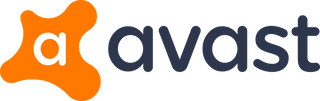

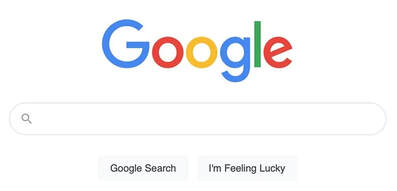
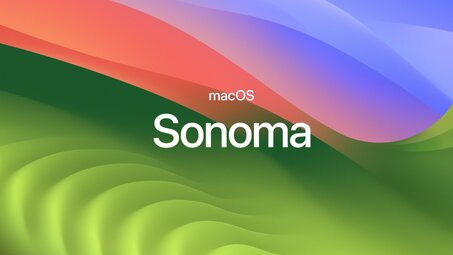

 RSS Feed
RSS Feed